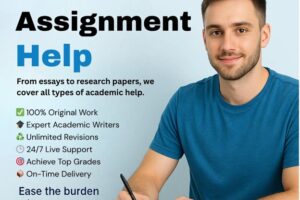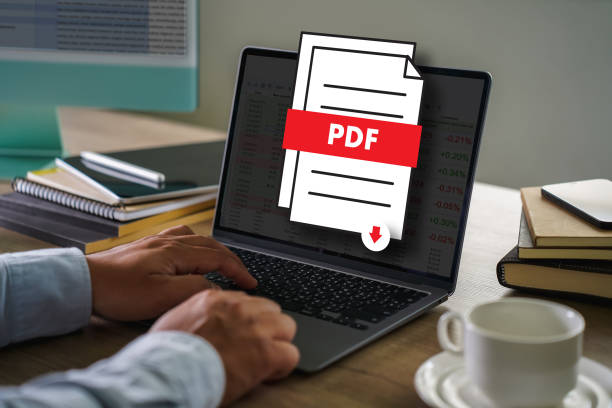
Do you have requirements for PDF Adobe documents? Then you are on the right platform that can simply solve your how to convert MBOX file to PDF problem with a manual and an alternative solution. You can simply try both explained solutions free of charge. Therefore, read this information until the end and get knowledge about the migration of MBOX to PDF.
Manual Method for MBOX Convert to PDF Smartly
If you have a few MBOX files for migration to PDF, then you can go with the given manual method that can convert some MBOX emails to PDF because the direct migration method is not available due to the difference between MBOX and PDF (MBOX is a mailbox file format and PDF is the document file format). If you want to know how to convert the. mbox mailbox to PDF manually, then you can follow the steps:
- Download Mozilla Thunderbird and properly configure it.
- Open Thunderbird on your desktop screen and add the ImportExport Tools add-ons to it.
- Re-launch Thunderbird and go to the Tools menu.
- Choose the Import Export Tools and Import MBOX file options.
- Browse the MBOX file from the saved location and click on the OK button.
- Now re-open Thunderbird and check all imported messages in Mozilla Thunderbird.
- Select some messages from the imported MBOX file and go to the File menu.
- Save selected messages as an option and go with the PDF option.
- Choose a location and click on the OK button.
Note: The above-mentioned manual method is not safe and exact for large mail migration databases for saving in PDF. It is a lengthy method, so it takes a lot of users’ important time. Thunderbird installation is required for the migration. Sometimes, it fails and doesn’t provide exact migration results after migration. If you have a few MBOX emails for migration to PDF, then you try it but are not completely successful in every condition and time.
MBOX Convert to PDF with an Automated Solution
If you have a large Thunderbird mail database for migration to PDF and don’t want to go with the above-mentioned manual method, then you can simply convert MBOX files to PDF. It is developed with an advanced, simple, and safe process that provides exact migration outcomes. It enables you to convert all MBOX files to PDF at once, saving you time from single processing. It can convert MBOX files into PDFs with attachments and other mail components—metadata, formatting, images, hyperlinks, etc. It supports MBOX files of all supported mail clients and webmail apps: Thunderbird, Mac Mail, PocoMail, Entourage, Horde Webmail, PowerMail, OperaMail, SeaMonkey, Eudora, Gmail, Postbox, Spicebird, etc. It also supports the ‘Convert Attachments as PDF’ option to save MBOX emails and their attachments in PDF without missing any details. If you want to know how it works, then follow the given steps:
- Download the MBOX migration tool on your desktop screen.
- Select MBOX files by providing two options: Select Files… and Select Folder.
- Then tick on the ‘Convert Attachments as PDF’ option if you want to save MBOX emails and attachments in PDF without missing any detail.
- Choose any file naming option from the multiple file naming options provided.
- Click on the Convert button and choose a location to start the migration process.
- Conversion starts with a green progress status bar and completes with a complete message.
After downloading the MBOX migration tool, you can convert 25 emails from a selected MBOX file to PDF at no cost. It helps to evaluate its efficiency and know-how to convert an MBOX file to a PDF. Now you are capable of trying both the explained solutions and the know-how to convert, migrate, and export MBOX files to PDF.