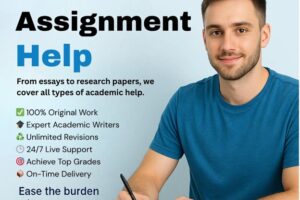Many EML file holders are struggling with the query of how to convert EML emails to PDFs. The need to convert EML files to PDF format may arise at any time. There are so many methods available that help in converting EML files to PDF format. However, the main struggle started when we had to choose any one of them for converting EML files to PDF. Don’t worry; in this blog, we will mention some reliable sources for the best way to convert email to PDF. Let’s start with the reasons behind EML file conversion into PDF!
Why Users Need to Convert EML to PDF
There are so many reasons for the conversion of EML files to PDF format. We are mentioning a few common reasons among them:
- Being an independent application, PDF does not need any specific hardware, software, or operating system to open.
- You can save a wide variety of content on PDF, such as text, images, vector graphics, 3D models, animation, video, audio, and many others.
- PDF has password security features, which make the data more secure and safe.
- PDF provides various other security measures, such as watermarks and digital passwords.
- These documents are easy to share or upload on any platform via the Internet.
- PDF documents are portable and easily manageable. At the time of sharing, you can even compress the PDF file for a smooth exchange of data.
- To access the data anywhere, most users find it comfortable to convert the files to PDF format.
Methods to Convert EML to PDF Format
Method 1: Using the Thunderbird Application
The method explains how to save EML files in PDF format with the help of Mozilla Thunderbird. Using this method, you can save either EML files from Thunderbird or import EML files to PDF.
Step 1: Run the Thunderbird application.
Step 2: Now create a new folder in Thunderbird and give it a suitable name.
Step 3: Next, go to the location where your EML files are saved, select the EML files, and drag and drop them into the newly created folder.
Step 4: The mailbox starts appearing on the left side of the display, such as inbox, sent items, outbox, customized folder, etc. Select the required folder from them.
Step 5: Now go to the Tools option in the menu bar and choose Import/Export Tools.
Step 6: Proceed with the “Export all messages in the folder” option and choose PDF as the saving option.
Step 7: When you choose PDF, an alert from Windows starts appearing on the screen stating, “If you export in this format, the attachment is not saved. If you want to save the attachments also, choose a different format.”.
Step 8: Click on the Ok button to give permission and choose a desired location to save the PDF file.
Method 2: Using Microsoft Word
In this section, we are going to discuss how to save a single EML file in PDF format via Word.
Step 1: Browse the location where EML files are stored on your PC.
Step 2: Select any one EML file and right-click on it. After that, follow these steps: Open with MS Word.
Step 3: The EML files open in a Word document. Now go to the File tab and hit the Save As button.
Step 4: Choose a desirable location and file name to save the file.
Step 5: Select PDF in Save as type and hit the Save button.
Step 6: Follow the steps for saving each EML file in PDF format.
Method 3: Using a Professional Solution
EML to PDF Converter is a professional third-party utility that automatically converts batch EML files to PDF format without wasting time. The software is workable on all the machines that support the Windows 32-bit and 64-bit operating systems. The utility saves EML files with intact mail formatting and the original folder hierarchy in PDF. Many customization tools are also available for saving PDF files in a desirable way. The software saves all the attachment files in PDF and provides multiple ways to do so.
Unlike manual approaches, there is no need to install any EML-supported application on your system. Moreover, you can convert the EML files of multiple email clients, like Thunderbird, Windows Live Mail, DreamMail, eM Client, Entourage, Apple Mail, Outlook Express, and many others, to PDF. Technical knowledge is not required to handle this multi-tasking software. There is no doubt that it is the best way to convert an email to a PDF. To check the performance of the software, try its demo edition. The trial version provides a complete tour of how the how the software works and offers free export of up to 25 EML files in PDF.